Current Students

Need help?
The Student Services team can help you find the answers you’re looking for.
During your orientation you will be enrolled in your courses. Once this is done, you will be able to view your timetable on Access Adelaide under Students > Enrolment > Weekly Timetable.
Timetables are optimised for all students, and are only able to be changed in exceptional circumstances by contacting Student Services. Evidence of compelling or compassionate circumstances will be required.
Note: Some DT & PMP University classes may not be held every week, so check your Access Adelaide timetable every week. You can use the ‘>’ button to select a different week.
Example timetable:
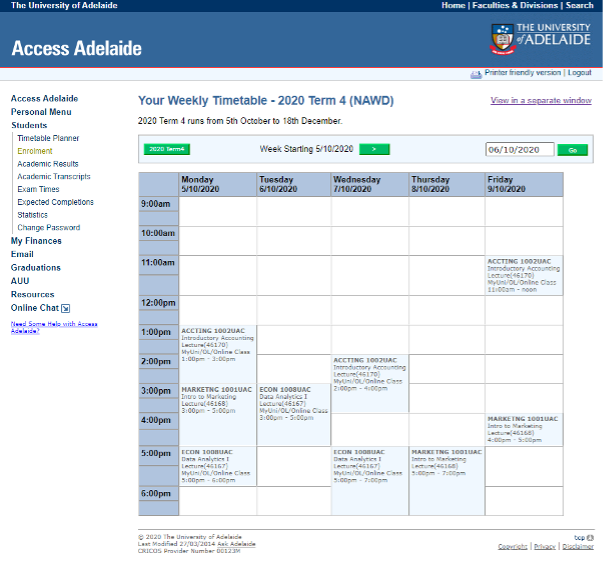
How to read your timetable:
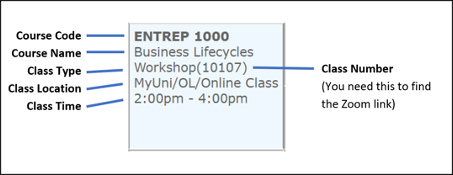
To find the link to join your Zoom class:
Match your Course Code and Class number from the timetable to the Zoom Class Links page:
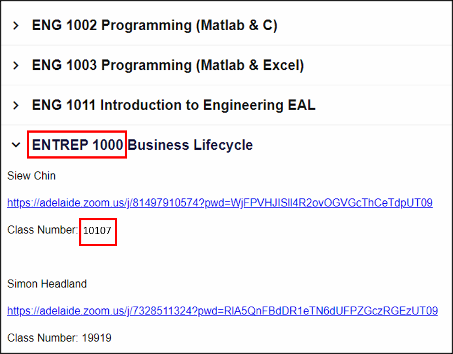
As University of Adelaide College students, you have access to a wide range of Information Technology (IT) facilities and services. This guide explains which IT services are available to you, and how to use them.
We recommend all students complete this checklist to get started:
- Connect to Wi-Fi (if on campus)
- Set up your student email
- Download & set up the Gmail app
- Install Office 365 on your laptop
- Set up a ‘Box’ account
Email is the main way to communicate while you are at the College. It is important to check your student email every day for information from the College and the University. You may receive important information from your teachers, the University, course information, events and general updates.
You can access your University of Adelaide Email from adelaide.edu.au by clicking the ‘Quicklinks’ tab and then ‘University Email’.
The first time you login, you need to activate your student email and accept the Google Terms of Service. If you do not see the terms of service, try this link.
Note: if you do not accept the Google Terms of Service, you will not be able to access your email.
Your email: Username + @student.adelaide.edu.au
For example: ‘a1234567@student.adelaide.edu.au’
ADAPT is a tool that students can use to access a range of applications on any device at any time. With ADAPT you will be able to access a range of applications such as Microsoft Office, as well as your University desktop and U:\ drive.
To set up ADAPT, you will need to install Citrix Workspace. The instructions to set this up on all your devices can be found at adelaide.edu.au/technology/your-tools/academic/adapt
Once this has been installed, you can login to ADAPT using your University Username & Password.
The College requires all students to have their own digital device in order to undertake blended learning activities both inside and outside the classroom.
Minimum Technical Requirements:
Operating System: Windows 10 (Professional version preferred) or later (64 bit) SP1 OR Mac OS 10.13 (High Sierra) or later
Processor (CPU): Intel Core i5 or higher
Screen size: 12 inch or greater
Screen resolution: 1280 x 720 or better
Hard drive: 256GB or greater
Memory: 8GB or greater
Network adaptor: 802.11ac 2.4/5 GHz wireless adaptor or better
Get fast access to IT services including the internet, email and Online Education with the University’s wireless network.
To access Wi-Fi, you will need your University Username and Password.
Wi-Fi can be accessed anywhere on the University’s campus, as well as the College.
For more help, visit adelaide.edu.au/technology. If you still have trouble, go to Ask Adelaide (Hub Central) for assistance.
Important:
Never plug your laptop into the University Network as you can be banned from computer facilities for the rest of your studies.
If you’re looking for somewhere to charge your device there are multiple charging points (regular power outlets & USB points) available.
The College
Levels 1 & 3 – Lift entrance, lobby area
Level 2 – Student Hub
The University
There are many charging points located all over the University, especially in Hub Central.
You can automatically forward your University of Adelaide student emails to your personal email account (Gmail/QQ/Hotmail etc.).
- Log into Student Gmail account.
- Click on ‘Settings’ near top right.
- Click on ‘See all settings’
- Click on the ‘Forwarding and POP/IMAP’ tab.
- Click on ‘Add a forward address’.
- Type in the email address where you would like to send your student email. A verification code box will appear.
- Check the forward email account for the verification email.
- In the verification email, there is a link after the words ‘please click the link below to confirm the request’. You need to click on the link to confirm the forward is accepted.
- Copy and paste the verification code from the email into the Student Gmail and click on the verify button.
- In the Student Gmail, ensure the radio button next to ‘Forward a copy of…’ is selected.
- Click ‘Save Changes’ near the bottom.
It may take up to 30 minutes for these changes to be effective.
It is highly recommended you install the Gmail app so you can access your student email on your phone or tablet.
- Download the Gmail app via the Apple App Store or Google Play Store
- Open the app and add an account
- Select ‘Google’
- Enter your University email address in the format: a1234567@student.adelaide.edu.au
- Enter your student number and password
To use any technology at the University of Adelaide College or the University, you will need your Username and Password. If you do not have a password, see College Reception or Student Services staff.
If you have forgotten your password, you can reset it online at password.adelaide.edu.au or by visiting the Service Hub on level 2 of the College.
Your Username is your University student number with “a” in front of the number (i.e. “a111666”)
During your studies at the College and the University, you will require access to Microsoft Office. Office is available on all College and University computers, and you can download a FREE copy to your personal computer (PC & Mac).
- Visit portal.office.com
- Enter your University of Adelaide email address & password. e.g. a1234567@student.adelaide.edu.au
- In the top right corner click ‘Install Office apps’
- Select “Office 365 Apps”
- Follow the installation instructions
Important:
Make sure you install Office in English. If Office is in another language, certain features such as spell/grammar check may not work properly.
If you have IT related question or problem, you can visit the Support Hub at the College or Ask Adelaide in Hub Central for assistance.
They will be able to assist you with:
- Login & Password Issues
- Accessing your University email account from your phone, tablet or laptop
- Setting up Wi-Fi
- Information, directions and campus advice
- Printing and computer rooms
- Self-help resources
Ask Adelaide
Level 3 Hub Central
8am to 6pm Monday to Friday
(08) 8313 5208
During your time as students at the College & University, you will be required to access our online learning management systems. This is where you will access classwork, resources, and assessments.
Foundation Studies | General Academic English
FSP & GAE students will be given access to the College’s eLearning Centre. Your log on details will be emailed to you directly during the first week of your studies.
Degree Transfer | Pre-Master’s Program
DT & PMP students will use the University’s MyUni system as their online learning platform. Your login details will be your University Username & Password.
If you experience login issues, please see the College Reception (Level 2, 132 Grenfell St) for assistance.
College students have access to an extensive range of resources from the University’s Barr Smith Library which can also be accessed online at adelaide.edu.au/library
From this webpage you can access electronic:
- Journals
- Databases
- Text
The University of Adelaide Colleges’ IT systems are governed by the University of Adelaide IT Acceptable Use and Security Policy. Please ensure that you read this document which can be found using the following link: adelaide.edu.au/policies/2783
Copyright is very important in Australia. Making copies of software and data that has copyright attached is punishable in Australia by jail and monetary fines. Ensure that you review the Copyright Policy by using the following link: adelaide.edu.au/policies/2643
The Student Printer is located on Level 2 of the College.
At the beginning of each semester you will receive $18.00 of free University of Adelaide photocopying/printing credit. Once you reach your quota, you will be unable to print/photocopy until the balance has been topped-up. Quota allocation periods are: 1 Jan – 30 Jun and 1 Jul – 31 Dec (Please note that within the first week of the commencement of each period the University Funded Quota will be applied to your account).
Instructions on printing and how to purchase more credit through the Universities online system can be found at adelaide.edu.au/student/current/printing/how.
As students, you have access to store your study related data on the University Network. The U:\ drive will be available to you on any computer you login into and can be accessed from home via ADAPT.
The U:\ drive is backed-up every evening by the University for greater security and safe keeping of your documents.
Alternatively, a USB memory stick is highly recommended and can be purchased at an affordable price. Please change your USB’s file name to your Student ID in case you misplace it.
You can also use other cloud-based storage services. The University recommends using ‘Box’ as your main cloud service. To get started with Box, visit universityofadelaide.account.box.com/login and enter your University email and password.
- Food and drink are strictly forbidden in any of the computer rooms. Please move to the student common room if you wish to eat or drink.
- Do not download music or movies from file-sharing software (e.g. Bit Torrent) as these will be in breach of Copyright.
- If listening to music, please respect others by using headsets.
- Do not visit inappropriate websites. When you connect to the Internet the University of Adelaide IT department can track which sites you visit and how much you download.
- Make sure you always remember to sign out once finished to prevent unauthorised access to your account.
Students do not have a limit on internet usage. Your internet quota is unlimited.
If you are using the internet for illegitimate purposes (i.e. downloading movies, playing games, etc.) then the University IT will limit your access and your internet will become very slow. You will then be notified via your student email of the restrictions put in place on your account.
If you have any issues with using the internet, you will need to visit Ask Adelaide at Hub Central for assistance.
Ask Adelaide is located on Level 3 Hub Central, available 8am to 6pm Monday to Friday
Students wanting/needing access to health and medical services have multiple options:
The College recommends seeing our friends at Globe Medical. Globe Medical is a medical clinic located in Hindmarsh Square (very close to the College). Globe Medical has both male and female General Practitioners (GP, Doctors) who are experienced in catering to the health care needs of international students. For general health, mental health, sexual health and vaccinations, the Globe Medical team are ready to help. You can book an appointment with a GP online here: globemedical.com.au/adelaide
For after-hours care, you can also call 137425 for an in-home doctor service.
Adelaide Unicare has a fully operational medical clinic at the North Terrace campus, providing Health Services to students. Services also include Pre-University Placement Serology Screening for Students. To book an appointment phone 8313 5050, book online at https://www.hotdoc.com.au/medical-centres/university-of-adelaide-SA-5005/university-health-practice/doctors, or visit the clinic at Level 1, Horace Lamb Building, North Terrace Campus
Disability Support can help you manage ways to accommodate your disability or medical condition whilst at Uni so you can focus your energy towards your studies.
A Disability Advisor can provide you with information and advice about how to negotiate Reasonable Adjustments with academic staff based on the impact of your disability or medical condition, supporting documentation, and specific course requirements.
Contact collegeservices@adelaide.edu.au or make an appointment with us.
The College has partnered with Sonder to provide all students with 24/7 safety and wellbeing services for free.
Sonder is a 24/7 personal safety and wellbeing service available via phone and live chat anywhere in the world, with in-person assistance if you need it (within Australia). Have someone check on you when you feel you need it, or travel home with you via the app, or be by your side within 20 minutes if you are unsafe. This is the best safety and security you can get and we are so glad to provide it for you.
You can download the Sonder app on your mobile and get started by signing up using your University of Adelaide email address.
If you have any questions about Sonder, please contact the College Services Advisors at welfare@adelaide.edu.au and the team will get back to you as soon as possible.
The University of Adelaide College is committed to ensuring our community is free from sexual harassment and assault. Sexual assault and sexual harassment are not tolerated. Our policies are located here. Below you can see contact information on where to get help if you have been assaulted or know of anyone who has. Remember, you are not alone and will be supported. If you need emergency assistance, you can contact any of these 24-hour services:
- Emergency Services – 000
- Yarrow Place Rape & Sexual Assault Service – 1800 817 421 (Free call) or (08) 8226 8787 (after hours emergency)
- National Sexual Assault and Domestic Family Violence Counselling Service – 1800 737 732
- University of Adelaide Campus Security – (08) 8313 5990
- College emergency telephone – 0400 807 815
Our School Counsellor or any member of the Student Services team are also trained to help you to understand your options and support you to report if you choose to.
Presented by University of Adelaide Student Life, the online Wellbeing Hub is your gateway to online resources designed to help you flourish at University. In addition to self-help resources, you’ll find all the latest wellbeing news from staff and students, along with opportunities to get involved with the University community and information about upcoming events on campus. Access the Wellbeing Hub here: adelaide.edu.au/student/wellbeing
College Emergency 24h – 0400 807 815
Police/Fire/Ambulance – 000
University Security – 8313 5990
Police (Non Emergency) – 13 14 44
Lifeline Counselling – 13 11 14
Health Direct Australia – 1800 022 222
Home Doctor Service – 13 74 25
Mental Health Triage – 131 465
Sexual Assault Counselling -1800 737 732 (Interpreter: 13 14 50)
The Tutor Assistance Program (TAP) provides subject-specific support for Foundation Studies students. Log in to the eCollege website to find the TAP schedule and make your booking with a subject teacher. If you are not able to find a time, please contact your teacher directly to let them know so they can help you further.
Note: Times are subject to change without notice.
All Foundation Studies students have access to Kaplan Library – an online resource for study materials including books, journals, videos, articles, etc. that can aid their study and research.
The Kaplan Library can be accessed via eCollege. Once you have successfully logged in, you can access all Kaplan online library resources 24/7 from anywhere, on any device with an internet browser.
If you have any queries about your account, or require assistance, please email library@kaplan.edu.au.
Assessment/Assignment Extensions
For College students, the first place to go to request an extension is your teacher. You will need to provide evidence of illness or compelling or compassionate circumstances for your request (from a registered medical practitioner or otherwise).
If you have any questions please contact collegeservices@adelaide.edu.au or make an appointment here.
Are you struggling with some of the rules of producing work in an Australian education context? That’s okay. It might be very different to what it’s like at home.
The College Academic Honesty and Assignment Submission policy can be found here. You will be taught in your English Language course how to reference properly and avoid plagiarising.
If you are still not sure, ASK! Your teachers are the best place to start.
Bridging Semester Students
For students in the bridging programs, your teachers have time allocated each week to provide out of class support. Please email your teacher directly to make a time that works for you. If you are unable to contact your teacher, please email us at collegeservices@adelaide.edu.au.Once you finish your bridging semester, the following services will be available to you.
Tutor Assistance Program (PMP Bridging Students)
To book a TAP session, open your MyUni Calendar and select the session you wish to attend. If you need help making a booking, see your teacher.
The Maths Learning Centre assists everyone with learning and using maths that is part of coursework. If there is anything mathematical in your coursework, you can use the MLC – it doesn’t have to be a maths course. It’s not just for students who are struggling, but for everyone who wants to achieve at a higher level. The Drop-In Centre is open 10am-4pm Mon-Fri during teaching weeks, SWOT and exams. Check the website for opening hours at other times of year.
Arriving at the Drop-In Centre:
When you come to the MLC, you can sit anywhere and one of the staff will come up to you soon and offer help. Other students might have written what course they are doing on the table sign, so you can look to see if other students are doing the same course and sit with them if you want. On a busy day you may be waiting for half an hour or longer. You should bring information about what you want to talk about, such as assignments instructions, notes or books.
What will happen when someone talks to you:
The staff will spend about 20 minutes with you at a time, but you can stay as long as you like and have several conversations. You can talk about doing calculations, interpreting graphs, understanding maths concepts, writing maths so it makes sense, or the process of learning maths. The MLC staff will ask you questions to understand your thinking, and help you gain more confidence and skills to do things yourself in the future.
You can also use the MLC’s online resources, which are organised with a page for each course, and have things such as revision seminars, worked examples and handouts. Past students have found the revision seminars particularly helpful.
Peer Assisted Study Sessions (PASS)
Peer Assisted Study Sessions or ‘PASS’ is an internationally accredited program aimed at assisting primarily first year coursework students in their transition into University. PASS supports students by providing additional academic assistance in challenging courses. It is a student-run study group external to lectures and tutorials, giving students a chance to address any possible questions they may not have been able to raise during class hours. It is also a great way to build a network of support and friendship with other students in their class, and consolidate knowledge through fun group activities. PASS sessions are free and facilitated by PASS leaders, who are current University of Adelaide students that have recently taken and excelled in their respective course, and who are familiar with its expectations and challenges.
All PASS is being run online during Semester One. Sessions are delivered using Zoom links available through the timetable on the PASS website. For sessions, dates and times please visit https://www.adelaide.edu.au/pass/course-and-session-times
Studiosity is a free after-hours online study help tool available to all Degree Transfer and Pre-Master’s students for free through your enrolment in MyUni. Get feedback on your essay or report draft in less than 24 hours, or live, expert assistance with subjects like writing, maths, science, economics and more. Our friendly subject specialists are waiting online to help you, 2pm – 12midnight, Monday to Friday, and all day Saturday and Sunday.
How it works:
1. The Writing Feedback service – 24/7 writing help service where students can submit a draft of their work for review at any time and get it back within 24 hours.
2. ‘Connect Live’ (Live Chat) service – students can get one-on-one study help Monday to Friday from 2.00pm to 12midnight and 24 hour service on Saturday and Sunday.
Where to find it:
Studiosity can be found in MyUni. The link can be found in the navigation panel of each course under ‘Assignment Help’. You will be required to click the link and open Studiosity in another tab.
The Writing Centre provides one-on-one mentoring consultations and online resources to all students, no matter their skill level, in their development as writers. The Centre supports all students through any stage of their writing process, from initial idea to final revision, and everything in between.
Writing mentors also offer support to all students in their development as scholars, through advice on general study skills, academic integrity and referencing requirements.
Consultations are booked through visiting the Writing Centre on Level 3 of Hub Central. Student mentors can assist students at the Check-in desk.
A number of online guides on academic study and writing skills are available on the Writing Centre website.
- Learning Guides
- Referencing Guides
- Academic Learning Resources
- Learning and Study Skills
- Academic Writing, Grammar and Referencing and Presentation Skills
For DTP and PMP students, if you want assistance with borrowing, returns, overdues, renewals and requests, can contact Ask Library. Ask Library is here to help with all of your library and information questions.
Phone: (08) 8313 5759
Email: library@adelaide.edu.au
Visit: http://www.adelaide.edu.au/library/
Chat: https://www.adelaide.edu.au/library/contact-us
Drop by: See us in person (face-to-face Ask Library support is only available at the Barr Smith Library, Law Library and Roseworthy Library).
Book an appointment with a Liaison Librarian online (via the library website)
Self-help is available via the How do I guides (available on the library website and in MyUni)
Assessment/Assignment Extensions
For College students, the first place to go to request an extension is your teacher. You will need to provide evidence of illness or compelling or compassionate circumstances for your request (from a registered medical practitioner or otherwise).
For students enrolled in University of Adelaide courses, to obtain assessment extensions for your courses, download the assessment extension forms here: https://www.adelaide.edu.au/policies/3303/?dsn=policy.document;field=data;id=7446;m=view
You will need to have them signed by your GP where relevant. You can scan and email the forms to the course coordinators and they should respond via email with the outcome. In the meantime, if you can get started on those assignments that will help as the quicker you get them done, the less you will intrude on exam prep time.
If you have any questions please contact collegeservices@adelaide.edu.au or make an appointment here.
Plagiarism & Academic Honesty
Are you struggling with some of the rules of producing work in an Australian education context? That’s okay. It might be very different to what it’s like at home.
The College Academic Honesty and Assignment Submission policy can be found here.
Students enrolled in University of Adelaide courses will also need to abide by the University of Adelaide policy. You are also strongly encouraged to familiarise yourself with Academic Integrity at the Uni.
You will be taught in your English Language course how to reference properly and avoid plagiarising.
If you are still not sure, ASK! Your teachers are the best place to start.
Remote Learning Support Program
The RE-CAP program provides English Language support for General Academic English students. If you are not able to find a time, please contact your teacher directly to let them know so they can help you further.
This schedule is subject to change, check eCollege for updates or refer to your teachers.
Monday 3.00pm – 4.00pm
Teacher: Elsa
Link: https://adelaide.zoom.us/j/2026909531
Password: Embedded in invite
Tuesday 3.30pm – 4.30pm
Teacher: Jane
Link: https://adelaide.zoom.us/j/9351404202
Password: 464877
Wednesday 10.00am – 11.00am
Teacher: Dan
Link: https://adelaide.zoom.us/j/98446859481
Password: Embedded in invite
Thursday 5.30pm – 6.30pm
Teacher: Sandra
Link: https://adelaide.zoom.us/j/93681538532?pwd=YjNrTzRXV0lPRzUzZFFUZEkrWTVDZz09
Password: 489027
Friday 5.30pm – 6.30pm
Teacher: Sandra
Link: https://adelaide.zoom.us/j/93681538532?pwd=YjNrTzRXV0lPRzUzZFFUZEkrWTVDZz09
Password: 489027
Students are able to contact their teachers for additional support outside the hours above as needed.
Students need to use emails to communicate with their teachers for maximum support.
All times are set to the local time in Adelaide SA, ACDT (GMT+10:30)
All GAE students have access to Kaplan Library – an online resource for study materials including books, journals, videos, articles, etc. that can aid their study and research.
The Kaplan Library can be accessed via eCollege. Once you have successfully logged in, you can access all Kaplan online library resources 24/7 from anywhere, on any device with an internet browser.
If you have any queries about your account, or require assistance, please email library@kaplan.edu.au.
Assessment/Assignment Extensions
For College students, the first place to go to request an extension is your teacher. You will need to provide evidence of illness or compelling or compassionate circumstances for your request (from a registered medical practitioner or otherwise).
If you have any questions please contact collegeservices@adelaide.edu.au or make an appointment here.
Are you struggling with some of the rules of producing work in an Australian education context? That’s okay. It might be very different to what it’s like at home.
The College Academic Honesty and Assignment Submission policy can be found here.
You will be taught in your English Language course how to reference properly and avoid plagiarising.
If you are still not sure, ASK! Your teachers are the best place to start.
Do you want to meet other College students? Do you want to have some fun? Do you want to get more involved and organise social events at the College? Do you want to be a buddy to other College students? Or do you just want to sit back and relax at a movie night?
The University of Adelaide Student Social Club is the number one way to make friends at the College. They are waiting to meet you. Just send a message or follow the Facebook page!
The Union was established in 1895 and since then has always had the aim of making student life fun and accessible and to give students a voice at the University.
The Union runs a wide range of services including:
- Academic advocacy, welfare and grants
- Events on campus
- Student Radio and newspaper, On Dit
- Employment service for casual and part-time employment while you study
- Volunteering Service with opportunities on and off campus
- and so much more
You can also become a member of the Union. Union membership costs $30 for 1 year or $55 for 3 Years.
You can buy memberships at our office on North Terrace at Level 4 of Union House and here on the website.
Find your people by joining one of the 160 Club or Societies at the University of Adelaide
- There’s a huge range of cultural, issue based and political, faculty, or hobby-based Clubs
- Develop your interests or find a new one
- Meet and engage people with similar interests
- Nominate for a leadership or management role within your Club to build experience and learn new skills
Make a difference in the local community while meeting new people and learning new skills
- Volunteer with local organisations who focus on community and environmental activities
- Assist with on-campus Union events that enrich your University experience
- Students will be able to network with a variety of contacts in different industries,
- Have fun, and make plenty of new friends at Uni
There are many opportunities for students to volunteer across our three campuses. You can choose to volunteer at events, mentor fellow students, work with children and even help the wider community through our partnerships.
The College has rules and guidelines for students who are under 18 while studying at the College. It is important that students read, understand and follow these rules. Below you will find a copy of the U18 Rules in English & Mandarin (Chinese).
If you have a question about your U18 accommodation, travel or the rules in general please contact the U18 Coordinator at welfare@adelaide.edu.au and he will get back to you by the next business day. In an emergency contact the College Services Advisors at welfare@adelaide.edu.au and the team will get back to you as soon as possible.
VPN
The University/College offers the use of a VPN (Virtual Private Network) to create a secure connection from home to the University network over the Internet. This allows you to access your U: drive.
If you follow the below links to the University website it gives you step by step instructions on how to connect to the University VPN. It is a detailed process and it is important you follow all the steps.
Note: Before using the VPN for the first time, you will need to set up two-factor authentication.
Two-factor authentication instructions
If you have trouble installing the VPN or logging in please contact the IT Services desk at –
+61 8 8313 3000 or
servicedesk@adelaide.edu.au
Please include your full name and student ID in all communication.
VPN access from China
The University has secured the use of a dedicated Virtual Private Network (VPN), which has been approved by Chinese authorities. Using this VPN will greatly assist you to overcome many of the IT performance issues normally experienced when accessing remote learning from China. It also allows you to access your student email (Gmail) account.
It is important to note that because this VPN is authorised, it will be monitored. Sites accessed via this internet connection and user activity may be recorded. For that reason, we ask you to exercise care and not to use it for any other commercial, financial or personal use.
The links below contains guides and videos that will help you install and use the VPN on your laptop or computer.
The guides should be viewed and completed in order:
1. Introduction
2. How to download and install the VPN (guide and video)
3. How to configure the VPN (guide and video)
4. How to log into the VPN (guide and video).
We do not anticipate any performance issues with using this service.
By accessing this service, you are acknowledging that you understand and accept the above conditions of use.
If you are experiencing problems using these guides, please email us or contact +61 8 8313 2882, or +861087833298 if in China for the cost of a local Beijing call.